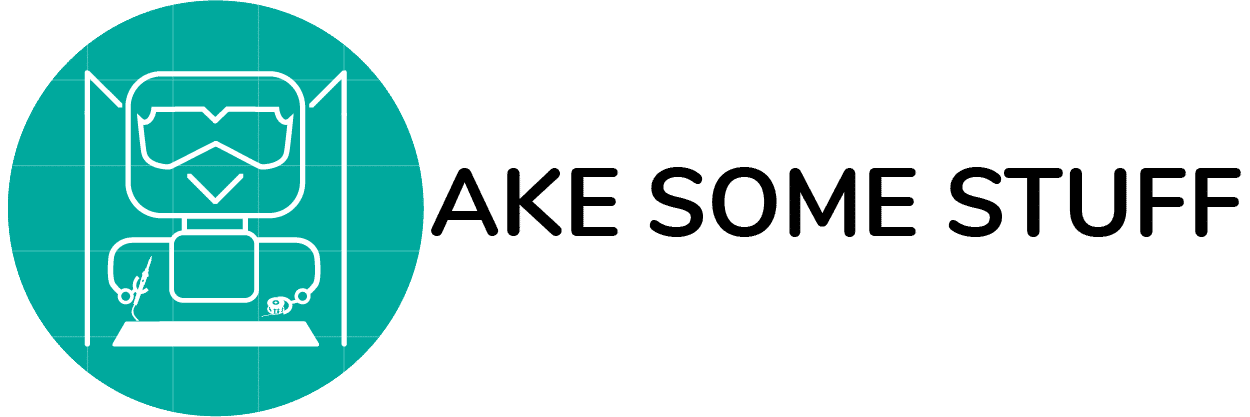Step 1 Installing The Electronics Box Base 3D-Printed Part
| Prepare The Following Parts: | |
|---|---|
| M5 T-nuts | 2 |
| M5x10mm low profile screws | 2 |
| Electronics box base 3d-printed part | 1 |
Insert two M5 T-nuts into the 2040 aluminum profile as shown in the pictures.
Fix the electronics 3d-printed part into the base aluminum profile using two M5x10mm hex low profile screws.
Step 2 Installing The Arduino Mega
| Prepare The Following Parts: | |
|---|---|
| Arduino Mega | 1 |
| M3x15mm Screws | 2 |
| M3 Nuts | 2 |
Install the Arduino Mega board into the electronics box base 3d-printed part and make sure that the Arduino Mega fixing screws are aligned with the electronics box base 3d-printed part fixing holes.
Fix the Arduino Mega board into the electronics box base 3d-printed part with two M3x15mm screws and two M3 nuts. Insert the two M3x15mm screws from the bottom of the electronics box base 3d-printed part then fix it with two M3 nuts as shown in the pictures.
Step 3 Installing The Ramps Shield
| Prepare The Following Parts: | |
|---|---|
| Ramps V1.6 shield | 1 |
After installing the Arduino Mega inside the electronics box base 3d-printed part, plug the Ramps V1.6 board over the Arduino Mega board. Make sure that the Ramps board and the Arduino board are totally aligned together as shown in the pictures.
Step 4 Installing The LCD Smart Adapter Connector
| Prepare The Following Parts: | |
|---|---|
| LCD Smart Adapter Connector | 1 |
Now, let’s plug the LCD screen smart adapter connector over the Ramps V1.6 shield. We will use it later to connect the LCD screen cables on.
Step 5 Installing The Electronics Box Fan
| Prepare The Following Parts: | |
|---|---|
| 40x40x10mm Fan | 1 |
| M3x20mm Screws | 2 |
| M3 Nuts | 2 |
We are using a 4040 fan to keep the electronic components cool, install the 4040 fan into the electronics box top 3d-printed part using two M3x20mm screws and two M3 nuts.
Insert the 4040 fan from the bottom of the electronics box top 3d-printed part with two M3x20mm screws. Then fix the 4040 fan into the electronics box top 3d-printed part using two M3 nuts.
After assembling the fan into the electronics box top part, your electronics box 3d-printed top part should look like this.
Step 6 Connecting the Electronics
Let’s connect the electronics components. Wire your electronics as shown in the reference image down below.

You may need to extend the cable wires of some components like the hotend heater, thermistor, and fans. To do that you need a soldering iron, solder and some extra wires to extend your cables.
Don’t forget to set the Vref value of your DRV8825 motor drivers. You will need a multimeter to measure the Vref value and a small screwdriver to adjust the motor driver potentiometer.
Step 7 Closing The Electronics Box
| Prepare The Following Parts: | |
|---|---|
| Assembled Electronics Box 3d-printed Top Part | 1 |
Plug the electronics box 3d-printed top part over the electronics box base 3d-printed part. you can use two M3x20mm screws to secure it to the base part.
Step 8 Installing The Power Supply Holder
| Prepare The Following Parts: | |
|---|---|
| Power Supply holder 3d-printed part | 1 |
| M5x10mm Hex Screws | 4 |
| M5 T-nuts | 4 |
Insert the power supply 3d-printed holder part into the base aluminum profile. Align the four holes of the power supply 3d-printed holder part with the previously inserted four M5 T-nuts. Then use two M5x10mm screws to fix the holder from the front face.
Secure the power supply 3d-printed holder part with two M5x10mm screws as shown in the pictures.
Step 9 Installing The Power Supply
| Prepare The Following Parts: | |
|---|---|
| 12V 30A power supply | 1 |
| M4x15mm screws | 2 |
Step 10 Installing The Power Supply Switch Cover
| Prepare The Following Parts: | |
|---|---|
| Switch Cover 3d-printed part | 1 |
| On/Off Switch and Fuse holder | 1 |
| M4x15mm screws | 2 |
Download the power supply switch holder part from here. And use two M4x15mm screws to secure it to the power supply.